Infinite Email Aliases with Tutanota
If you’re not already using Gmail or Outlook, then there’s really two email hosting solutions on the market: Tuta and Protonmail. I personally use Tuta, but both services are pretty similar, allowing you to make some custom aliases so that you can be a little more flexible with the addresses you give out, such as alice@tuta, bob@tuta.com, and so on. If you’re using Tuta’s paid service, you can go one step further and use your own domain. For example, I own – um, rent – fantod.org, so I can have a domain like alice@fantod.org, and emails can be redirected to my Tuta account, no selfhosting necessary. This post will demonstrate how to buy a domain from Porkbun (~$7/year) and link that to your paid (€3/month) Tuta account.
Why Multiple Domains?
First and foremost, why would you want multiple domains? Because your email inbox is sacred, but none of the hundreds of services we are forced to sign up to seem to agree. Everyone wants to send you marketing emails, sign you up for spam, etc. They all say ‘your privacy is important’, and yet all they inevitably leak their customers’ addresses and worse due to their own negligence.As if it weren’t enough that they have the audacity to demand your time and precious inbox space, they also have no reservations with compromising your safety. And if your email gets leaked, that’s it. It’s tainted. You can flag stuff as spam, but that doesn’t mean bad actors don’t magically lose your email. Now they just need your password to get into one or more of the services you subscribe to, which you may have your real-life address and real-life credit card pin associated with, and it’s game over.
By alotting different services to different domains, it reduces the efficacy of this kind of attack. It also means that when the cashier pressures you into signing up for a Kroger+ account, you can just give them alice-spam@tuta.io, and when you get spam mail not just from Kroger but other senders, including the inevitable phishing attempts, you know exactly how much Kroger respects you and can simply retire that address.
The issue that I personally deal with is that Americans just don’t comprehend an email domain that isn’t Outlook or Gmail. Something about the four characters ’tuta’ boggles their minds. Add ‘io’ to the mix, and you’d think you’ve just shown them some kind of incromprehensible eldritch horror in written form. Protonmail users honestly have it worse, since people actually recognize Protonmail over here – as the email drug dealers and political dissidents use. I suppose that’s not wholly untrue, but it’s a difficult connotation to deal with as a first impression. It’s a whole lot easier just to give people alice@personalsite.com and sidestep the whole thing. Plus, you get to use an indefinite amount of usernames for your personal domain, which is a lot more useful if you plan on having an address for every subscription, as I do.
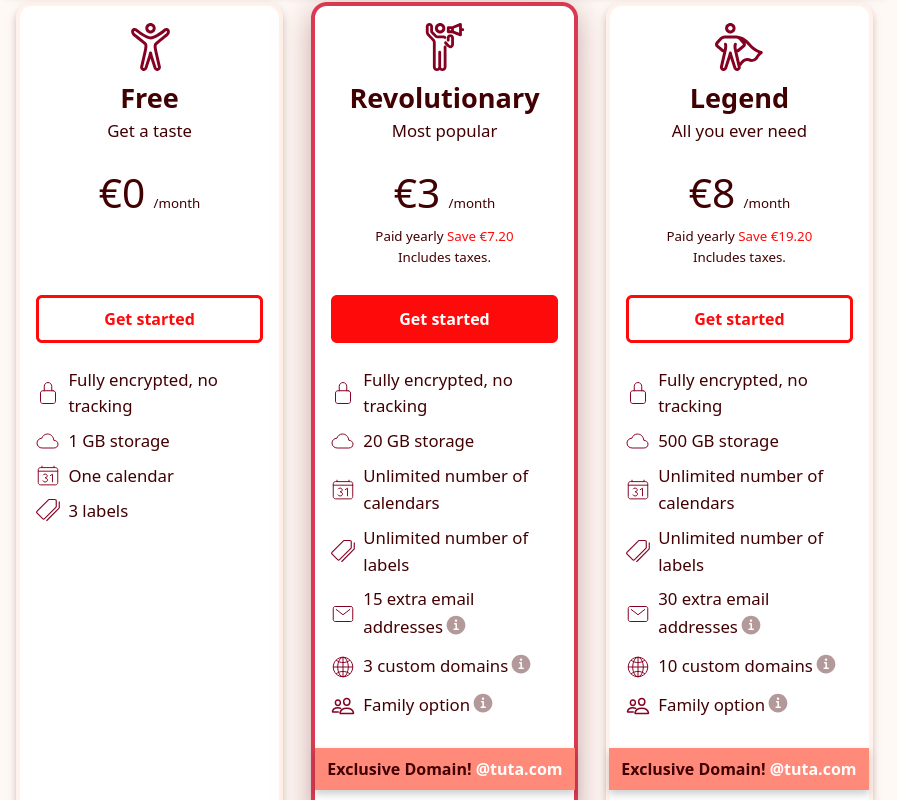
As of the time of writing this post, you can define fifteen email addresses when you pay for their cheaper €3 ‘revolutionary’ plan, which gives fifteen total iterations of whatever username you want plus the six domains that Tuta offers, most notably tuta.com and tuta.io. You can alot these addresses to whatever purpose you need, but … fifteen seems a little lacking, doesn’t it? After all, if you’re going to quarantine all your garbage subscriptions to alice-spam@tuta.io, what happens when you start actually getting spam? Are you gonna disable that domain and possibly lose access to some service that you actually need two years down the line but forgot about? You can’t reset your password because you no longer have access to that
How does it work?
Fortunately, you can reactivate that domain as needed, wait for the confirmation email, reset your password and maybe your email adress, and then deactivate the domain again – that should suffice, but maybe you want multiple categories of addresses for different types of subscriptions such as alice-shopping@tuta.io, alice-newsletters@tuta.io? It starts to add up, and it means you potentially lose useful subscriptions retiring that domain when one subscription decides to run amok. It would be a lot simpler if you could make an email alias on a per subscription basis, such that you have alice-kroger@tuta.io, alice-cvs@tuta.io, and so on, which is not feasible with Tuta’s fifteen addresses, but it is possible when you use a custom domain. Then, you don’t have to categorize things and potentially lose access to important subscriptions just because one of the subscriptions in that category starts to be annoying.
This can be done when you use your own domain, if you’re willing to pay for a domain, which tends to cost about $7 per year in my experience, and that domain doesn’t have to strictly be for emails. You can point that to a server, too. But, the nice thing about this is that you don’t have to pay for a server – tuta is the server; you just have to pay for the domain. I’ve found that doing this is actually quite easy, so much so that this tutorial isn’t really necessary, but I figured I would write it anyways just to bring attention to this feature.
Leasing a Domain with Porkbun
First, you need to purchase a domain. I’m using Porkbun in this example because all they do is sell domains, and that’s all that’s necessary. You can use another name registrar and it should be pretty much identical, but people say that Porkbun is cheaper, so that’s what I’m going with.
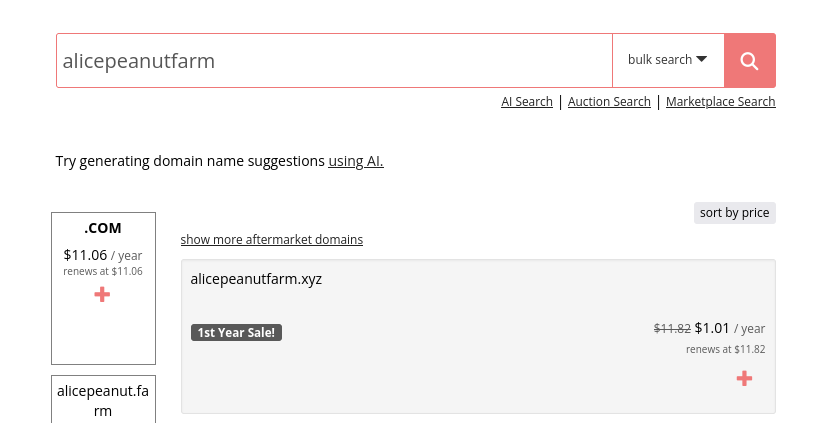
Once you’ve subscribed to Tuta and rented a domain, you can go through with the relatively simple process of linking that domain to Tuta. You can also follow this tutorial which in turn points to a video tutorial.
Navigating to Tuta’s Setup Wizard
From the email page, click on the hamburger on the top left corner.
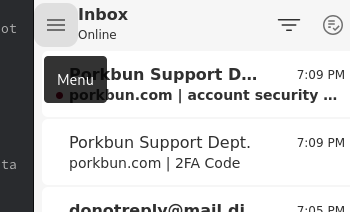
Then, click on the cog to get to the global settings menu.
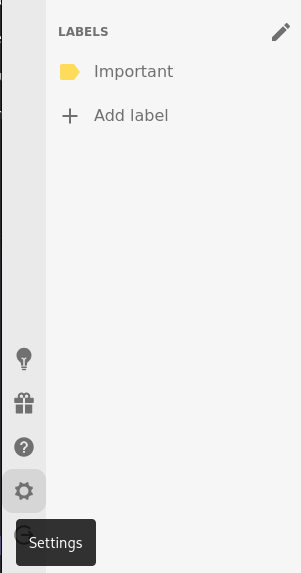
Then, click the hamburger again and go to Email under the User Settings menu (seems a little unintuitive, doesn’t it?).
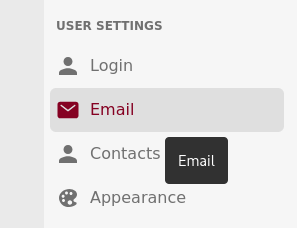
Then, click the dropdown to reveal Custom email domains. Hit the ‘+’ plus button to get started with the wizard.
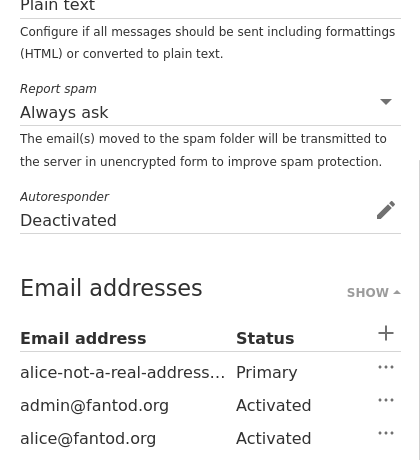
Getting Porkbun Ready
In porkbun, hit the dropdown under ‘ACCOUNT’ to go to the ‘DOMAIN MANAGEMENT’ page.
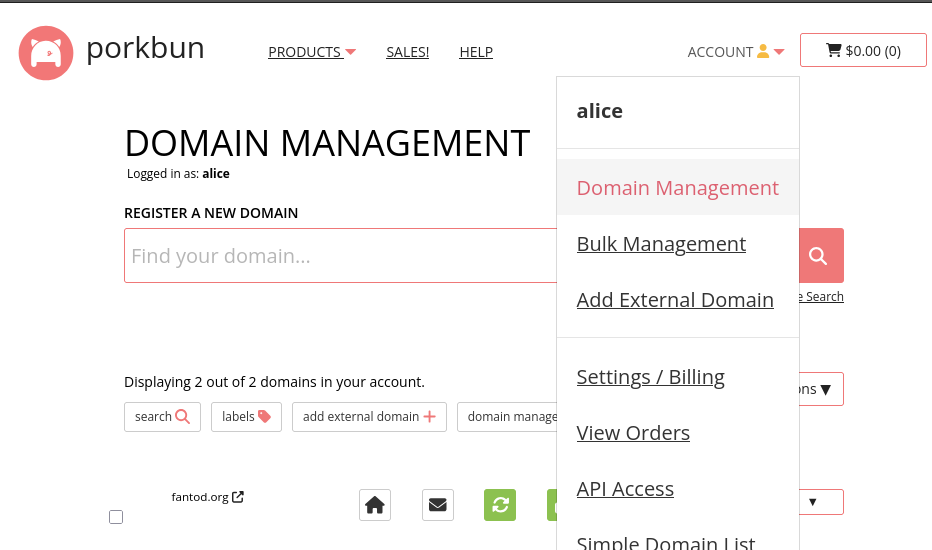
From the domain management page, hit the dropdown for your domain to reveal the domain info.
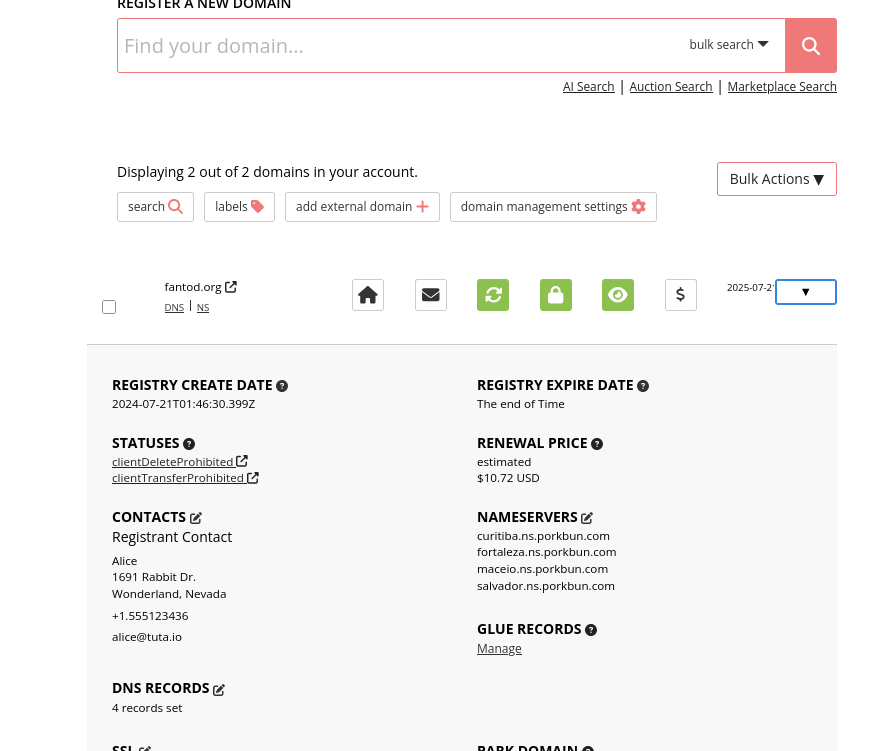
Then, click on ‘DNS RECORDS’.
Set the type to ‘TXT - Text record’ and copy and paste what the wizard gives you into the ‘Answer / Value’ field.
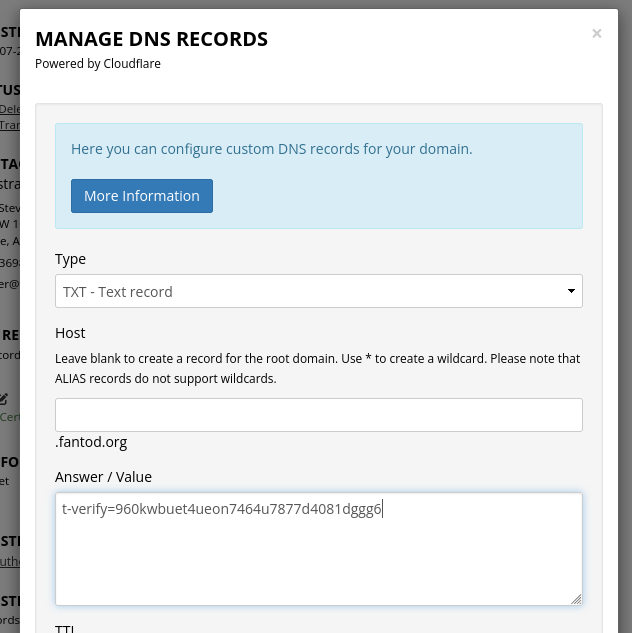
Following the Tuta Wizard
Then hit ‘Next’ on the wizard and create a new address.
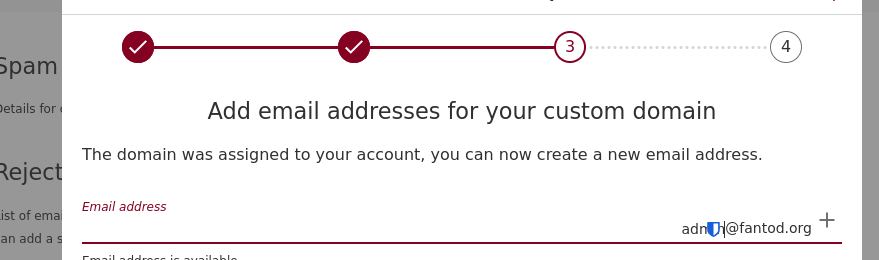
And copy the given values accordingly, probably with two browser windows open side by side, making sure that the DNS records copy-pasted are set to the right Type in Porkbun. For example, with ‘s1.domainkey.tutanota.de.’, make sure to put ‘s1._domainkey’ in the Host field.
Conclusion
Be patient and just keep at it until the wizard is happy. It may take more than a minute for the dns records to propogate. That’s it! All done! You can now make email addresses ’til your heart’s content.
You can navigate to ‘Email’, like before, in the settings and expand ‘Email addresses’ to add new addresses. The possibilities are endless!